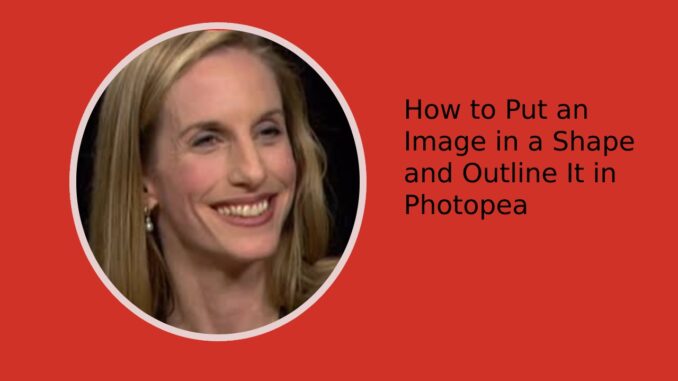
Sometimes, you may want to make a logo or put an image in a shape, for example, a portrait etc. It’s very easy in Photopea. Here is how:
- Right click the image layer. Click “Clipping Mask”
- Choose a shape you like from the toolbar on the left. For example, the shape of oval.
- Mask the shape on the image.
- Move the shape layer dawn below the image layer. That’s it.
You may also want to outline the shape. Here is how:
- Double click the shape layer, a small “Layer Style” screen appears.
- Check the “Stroke”.
- Click the “Stroke”, so you can choose the outline’s colour and size.
Following is a simple tutorial video
Leave a Reply